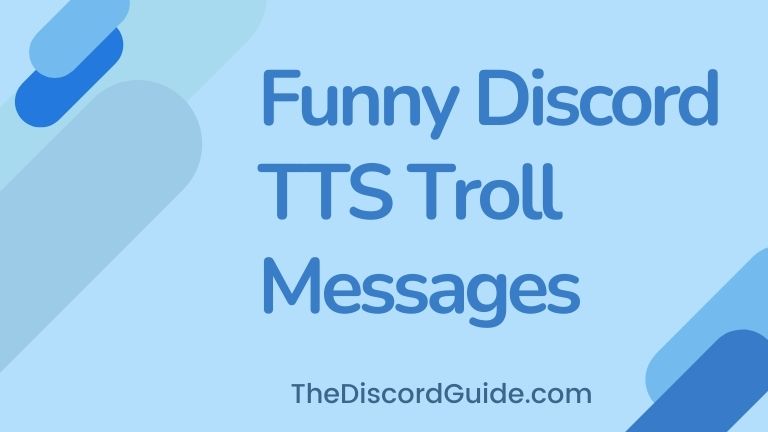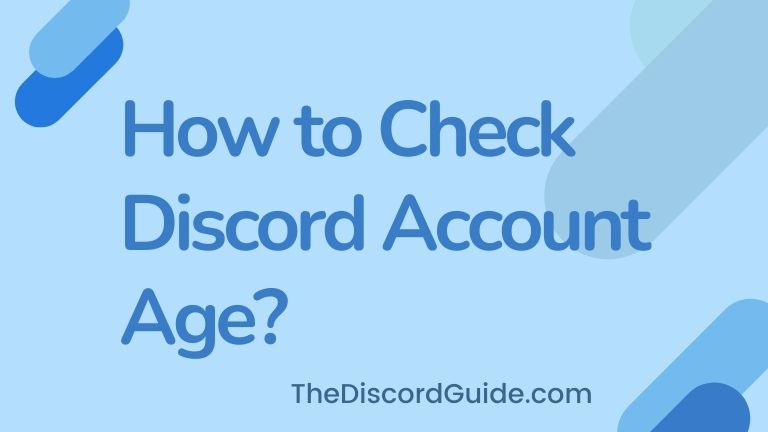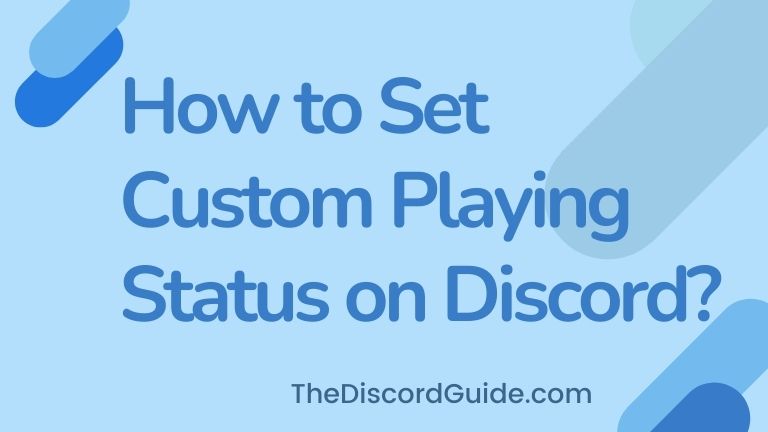Are you looking for a method about how to compress a video for Discord? Well, if you want to know how to exceed the file size limit in Discord, this tutorial guide is just for you.
Discord is an amazing platform where online geeks can connect, build a community, chat & do a lot of crazy stuff. But as you know every social media platform has its own limitations.
Discord is mostly about voice chatting, building community servers, creating announcement channels, & streaming with friends. So it’s not really the kind of right platform to share multimedia files. That’s why it has a maximum file size limit of just 8MB.
If you want to share files then Whatsapp, Messenger, YouTube & Instagram seems to be the right platform to do it. But they are not the right platform to connect with people on voice chats while gaming or streaming. Every social media app has its own uses and benefits.
Anyways, if you want to know how to compress a video for Discord under 8MB and share it in Discord servers, then keep reading as we are going to share two & 100% working methods to bypass the file size limit in Discord.
Contents
How to Compress a Video for Discord?
Let me straightforward tell you that there is no such method to increase the maximum file size limit in Discord. In case you want extra features in Discord, you can get the Nitro subscription.
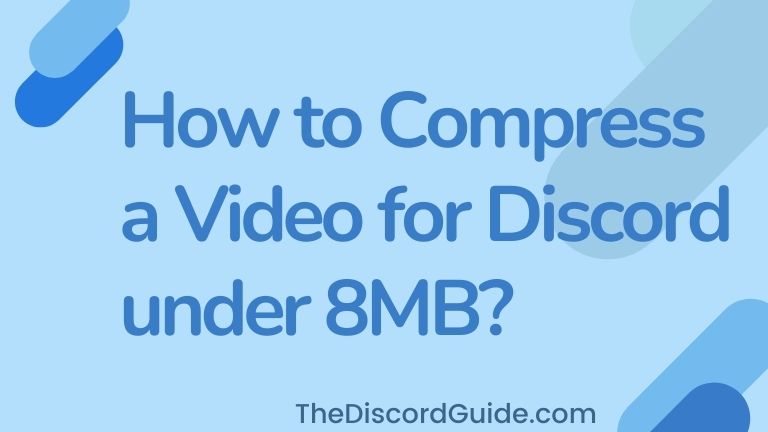
But there are a bunch of alternate methods that you can use to share large video files in Discord without having any size limitation. Here you’ll get to learn two easy methods. Let’s go through them one by one.
Method 1: Imgur.com
Imgur.com is a free public place where you can upload your media files for free and share the link anywhere on the Internet. Basically, it acts as free storage space on the Internet.
So instead of directly sending your video file on Discord, you can upload it on Imgur.com, grab the link and share on Discord. The good part about this method is that the link disappears and it looks like you have shared a video itself, not a link.
Step 1: Open Imgur.com in your browser, just click here.
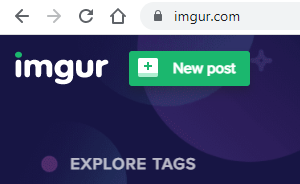
Step 2: Now click on the “New Post” button to upload your video/image file.
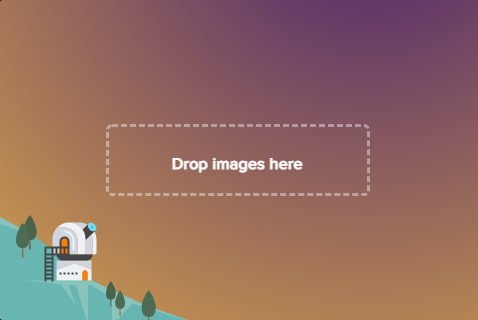
Step 3: Here you can upload your files by simply dragging & dropping your file in the box.
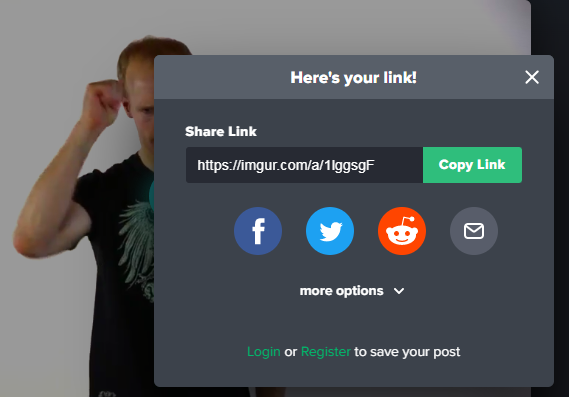
Step 4: Once you upload your file, simply click on the “Grab Link” button & copy the link.
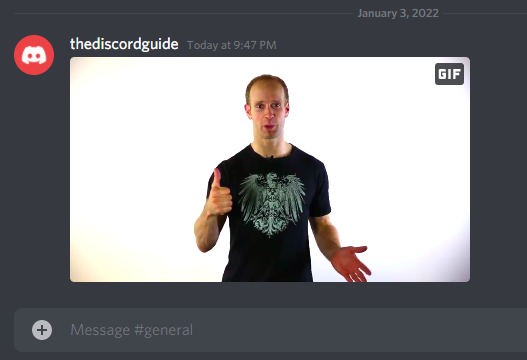
Step 5: Paste your link in Discord chat & hit send, congrats it looks like you sent a video file not a link.
One more thing you can do here is signup with an account on this website so that you can anytime access your video file and copy the link if you have lost it. So now you just learned a method to share large-size video files on Discord.
But the bad part here is that it has limitations as well, you can only send a video file for up to 60 seconds. If you have a video file of more than 60 seconds, then here’s our second method of this guide.
Method 2: 8mb.video
8mb.video is a free website dedicatedly just made for Discord users to compress their video files under 8MB. I don’t need to tell you much here as the name of the website says it all, right?
This is a new website so users do not have much information about the limitations of this free online tool. But it worked like a charm to compress my video files under 8MB easily and share it on Discord. Here’s a step-by-step tutorial.
Step 1: Head over to the 8mb.video website, click here to open it in a new tab.
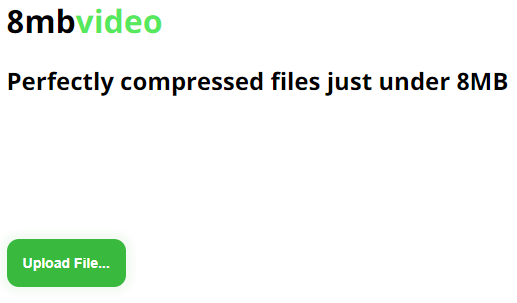
Step 2: Click on the upload file icon to begin the uploading process.
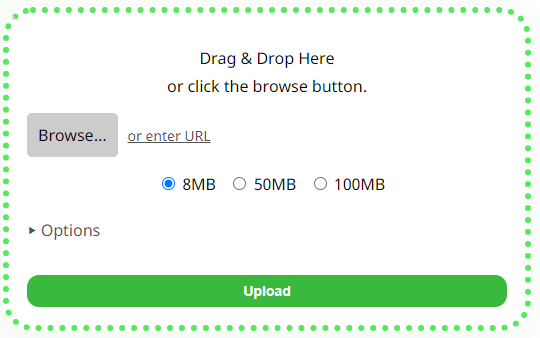
Step 3: Click on the “Browse” button, choose your desired file, and hit upload.

Step 4: Once you choose the file, you might see random words instead of the Upload button, just click it.
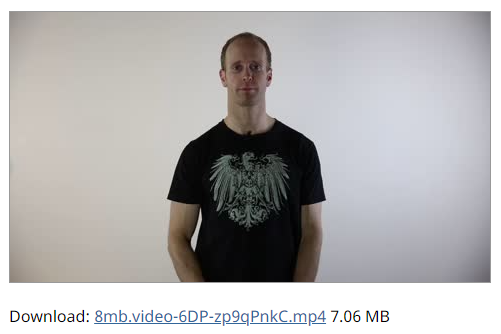
Step 5: Once, uploaded, you’ll get the download link, simply download your file & send it on Discord.
8mb.video is an amazing tool not just to compress video files for Discord, but you can also compress other video files as you get to see multiple options like 8MB, 50MB & 100MB. So that’s another advantage for you.
Conclusion
Obviously, Discord has some limitations, but you can’t disagree with the fact that it’s the best platform for our gamers & streamers to connect over each other on the web.
But if you want to get the solution to each and every Discord-related query, make sure you turn on notifications from us, as we keep posting awesome Discord how-to guides, tips & tricks, and more on this blog.
So we gave you 2 different, easy & step-by-step methods to share large-sized files on Discord. I hope now you have learned how to compress a video for Discord under 8MB. For more awesome content, stay tuned with The Discord Guide!
Hey Folks, I am Dustin Anderson. I’m a very passionate tech enthusiast who loves experimenting with cool gadgets and software on the computer. On this blog, I majorly write informative & in-depth Discord Tips, Tricks & Tutorial Guides.