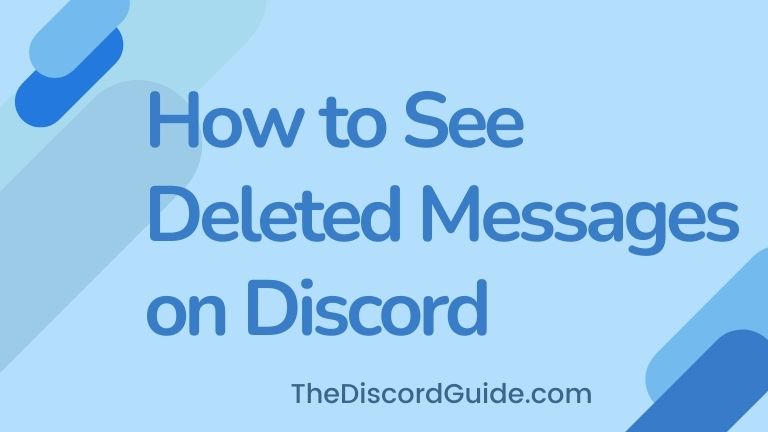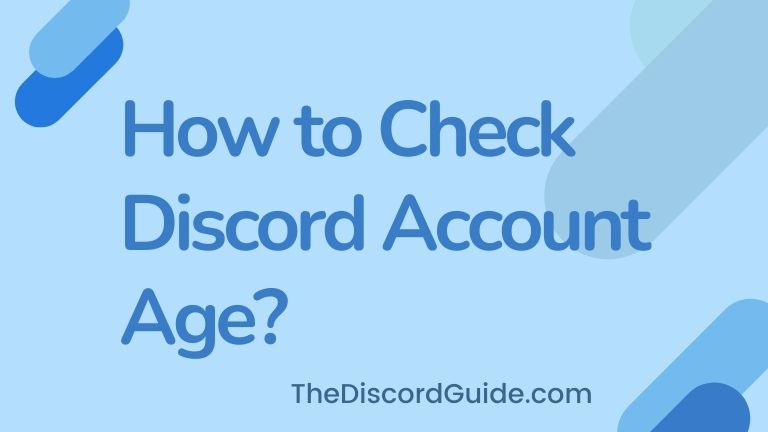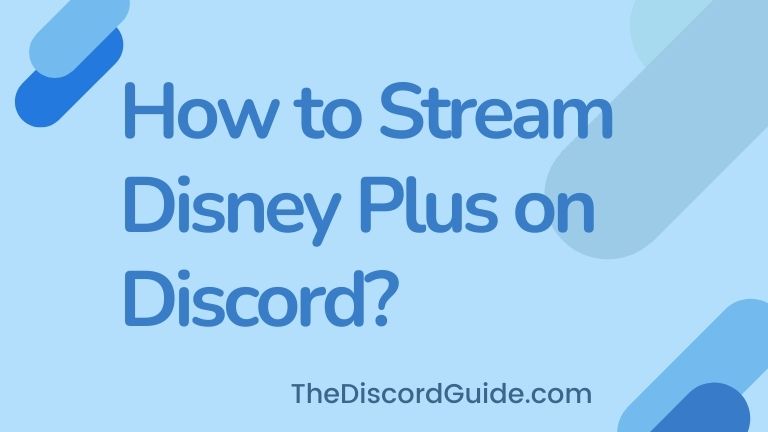I guess you’re tired of getting spammed by Discord server members and that’s why you want to know how to turn off direct messages on discord. Right? Well, just keep reading, as this guide is a tutorial just for you.
Discord is a really great platform to build a community and connect with your audience. You can directly talk to your audience and have conversations about their interests and what they want from you as a creator.
Not just for creators, but for the audience as well. It gives them the opportunity to connect with similar interests geeks and talk with the people with the same interests on the platform.
A lot of times what happens is that some spammers or bots accounts get into the server and start scamming & spamming the DMs of the server members.
That’s why, today here in this tutorial guide, we are going to learn how to block direct messages on discord so that no other server member can send direct messages to you in your DM. Let’s begin.
Contents
How to Turn Off Direct Messages on Discord?
By default, whenever you join a Discord server, anyone from that server can easily get into your Direct Messages and have talks with you privately. This feature is important but it becomes a problem when you are in a huge community as there are high chances of bots & spammers getting into your DMs.
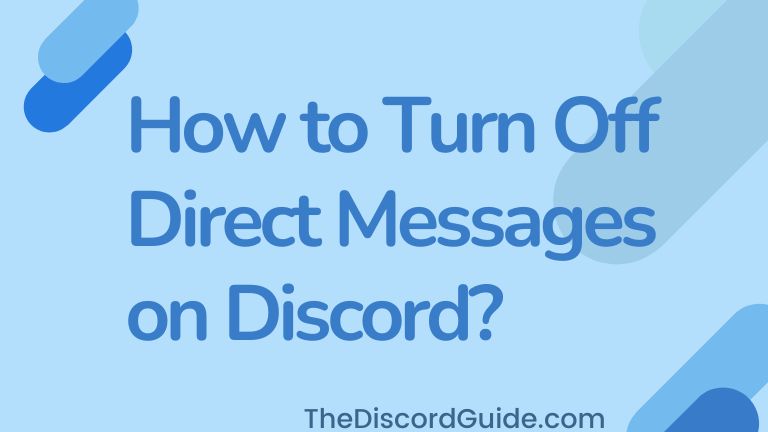
Also Read: How to Mute Discord on OBS & Streamlabs?
These bot accounts not only send continuous messages into your DM but they also try to send malicious links which can steal your private data or also hack your Discord account.
How to Disable Direct Messages on Discord Server?
If you are a member of a big Discord community, it’s very important to know how to turn off discord DMs. By doing so, you can protect yourself from these bot & spam accounts from stealing your private data from your device.
If you want to disable direct messages on your Discord for any particular server. You can do it by simply going into that Discord server settings.
Here is the 3-step guide to easily disable direct messages on the discord server:
1. Open the Discord App & Go into the server where you want to block or mute Discord DMs.
2. Right-click on the Server Name & open Privacy Settings.
3. Simply, Toggle the slider off for “Allow direct messages from server members”.
And that’s it. It was really a very quick process, right? Actually, Discord is a very easy-to-use platform, you just have to get the knowledge of the interface to learn which setting & feature belongs where in Discord. Once, you get used to all the settings, you can easily enable or disable any feature yourself.
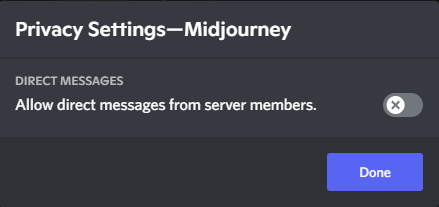
Once you toggle the slider off for “Allow direct messages from server members”, the members of that particular server won’t be able to send you a direct message privately to you on Discord.
If you want to enable it back, simply go back to that Server > Privacy Settings > Enable the Slider. Now, they’ll be able to send you DMs on Discord just like before.
How to Turn off All DMs on Discord for Every Server?
In case you have already joined a lot of Discord servers and you want to know how to turn off DMs from non friends on discord from every server that you have joined, you can do it all at once instead of individually going into the server setting and turning the DMs off.
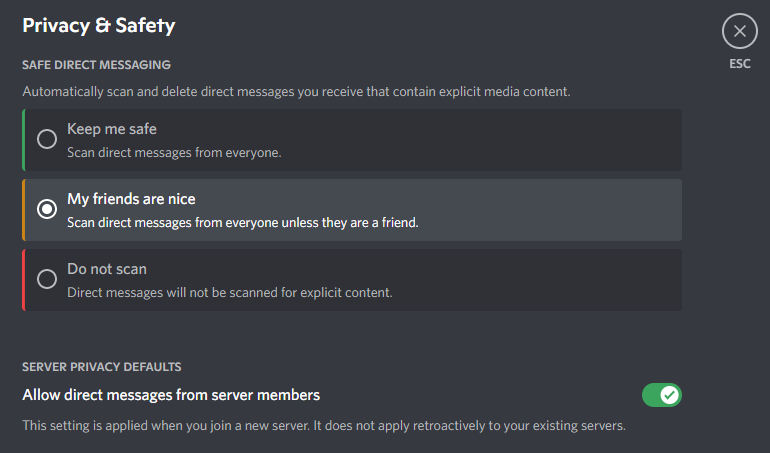
Here is the 3 steps process you need to do if you want to know how to turn off all DMs on discord for every server that you have joined:
1. Open Discord & Go into User Settings by clicking on the Gear Icon.
2. Look for the Privacy & Safety option & click on it.
3. Simply, toggle the setting off for “Allow direct messages from server members”.
4. A prompt will ask you if you want to apply the change for existing servers, simply click on Yes.
5. That’s it, you have disabled all DMs on Discord from all the servers.
If you click on the No button during the prompt, then the setting will only be applied to the new servers that you will join afterward. So if you want to apply the setting for all existing and upcoming servers as well, you need to choose Yes during the prompt.
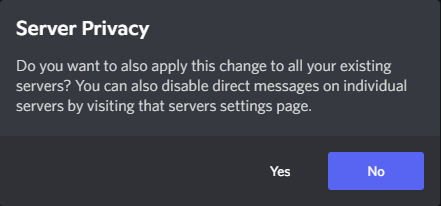
By doing so, you can easily turn off all DMs on Discord from all the non-friends and servers. Again, if you wish to enable it back, head over to User Settings > Privacy Safety > Enable Direct Messages.
I hope this was useful for you to learn how to close DMs on discord PC. If you want to know how to turn off DMs on discord mobile. It’s basically the same process that you have to do.
How to Close DMs on Discord Android? (Mobile)
To turn off DMs on Discord Mobile android, you have to follow the same steps as in the PC method. Still, if you are having issues finding the option to disable direct messages on Discord mobile, here’s a quick guide.
1. Open Discord on your Android & simply tap on the server name.
2. In Edit Server Profile, toggle to Disable Direct Messages.
That’s it. All you need to do is tap on the server name and there you get the option to disable direct messages from server members.
In case, you want to disable direct messages for all the servers on discord mobile, here’s what you need to do:
1. Open Discord, and go to User Settings by tapping on the bottom right logo.
2. Tap on Privacy & Safety, simply Direct Messages for everyone.
3. Here, you can also choose who can add you as a friend on Discord.
I already told you the process is exactly the same as in Discord PC, right? But the interface is a bit different on Discord PC & Android, so I guided you through the steps for both devices individually. I hope now you have learned how to turn off DMs on discord mobile.
Conclusion
By muting Discord messages from server members, you are already one step ahead for your account’s safety and making your community a better place for your users.
These days, Discord scams are increasing rapidly. It’s a very good decision that you want to turn off direct messages so you do not get caught in such practices.
I hope this article helped you in understanding why is it important to mute Discord DMs. Also, I shared all the methods about how to turn off direct messages on discord PC & Android mobile as well. For more such amazing Discord tutorials & guides, keep visiting The Discord Guide!
Hey Folks, I am Dustin Anderson. I’m a very passionate tech enthusiast who loves experimenting with cool gadgets and software on the computer. On this blog, I majorly write informative & in-depth Discord Tips, Tricks & Tutorial Guides.