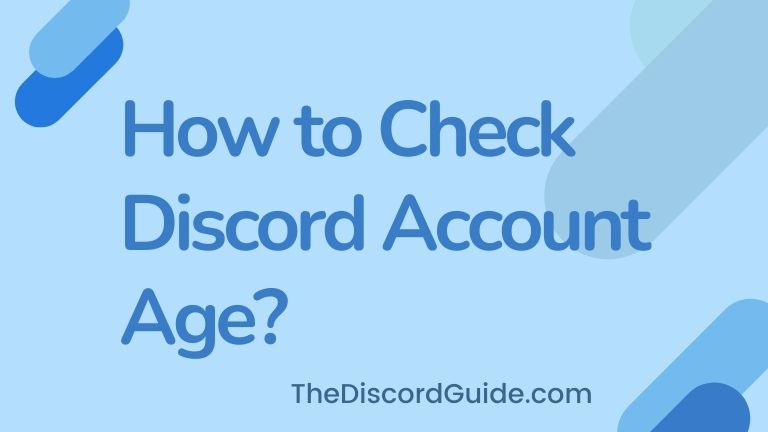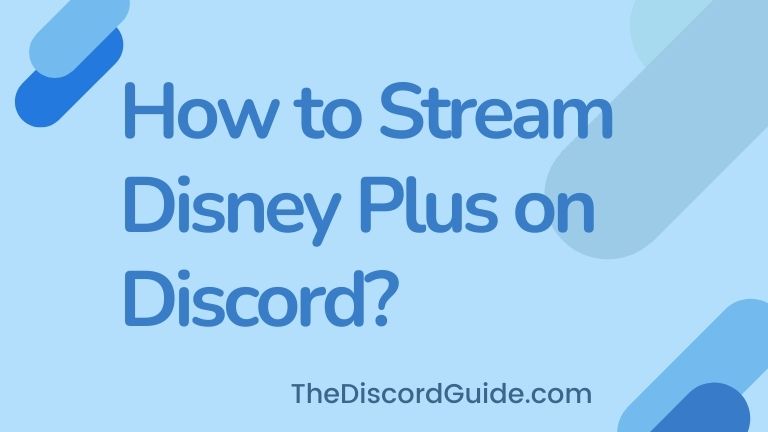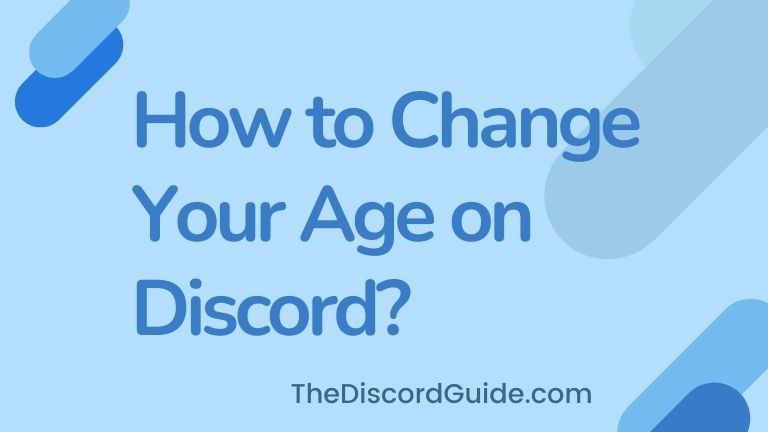Discord once officially tweeted that when a message/text gets deleted from the chats, it is instantly and completely removed from their servers permanently. That means, there is no way to recover or view those messages. Yes, that’s true, but what if we make it possible for you? If you’re tired of looking for a way on how to see deleted messages on Discord, this guide is for you.
Well, just like we shared two ways of how to hyperlink in Discord, in this guide too, we are going to share with you two easy tricks to see deleted messages on Discord personal and server chats. Let’s get straight into it!
Contents
How to See Deleted Messages on Discord?
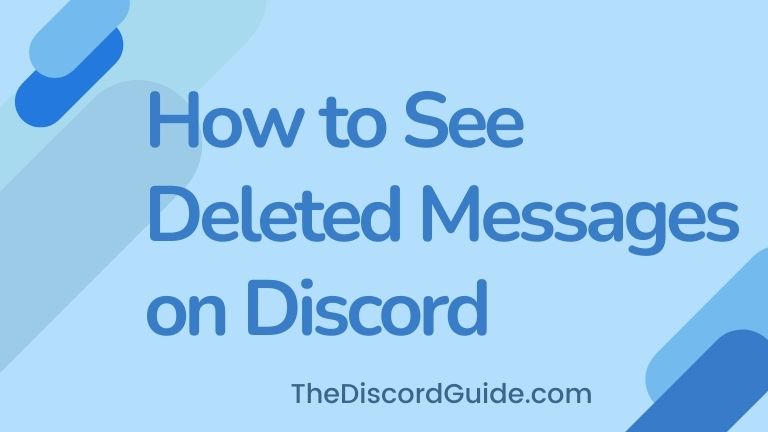
If you’re yourself the admin of a server, the first thing you need to do is to take a look at the built-in audit log. But this doesn’t exactly show you the deleted message.
But by using it, you can actually take a look at what’s happening within your server. You can get to know who deleted a text, the time of the text, and the channel from which that text was deleted.
In addition to all of that, you can also see a complete log of moderators kicking out other members from the server. This much information would be really helpful for you if you’re an admin of an active Discord server.
Now let’s come to the main topic, how to see deleted messages on Discord chats? Well, here are the two simple easy tricks that you can use to view deleted messages on Discord.
But please make sure you’re not using it to bypass someone’s privacy. Only use these tricks to see deleted messages on Discord that is really important for you to read or got deleted by mistake.
BetterDiscord Plug-in
Our first method is applicable for PC users only, this would not work for mobile devices. However, there’s no need for you to be the admin of the server, this method works for everyone.
Basically, there’s a special plugin that you can install in the Better Discord by using which you can take a look at the deleted messages. Just make sure you follow along with each step mentioned in the below step-by-step guide on how to see deleted messages on Discord.
Step 1: Head over to the Better Discord website and download the latest version by clicking on the download button.
Step 2: Once you successfully download the setup files, just open the file to run the installation process.
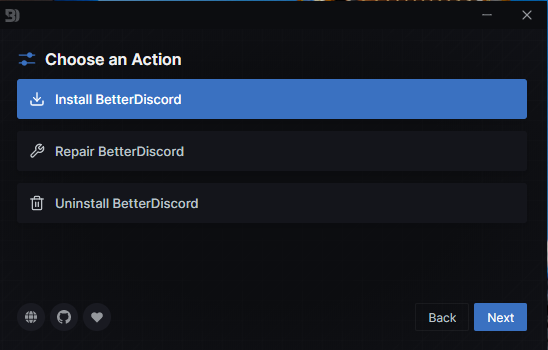
Step 3: As soon as the installation window pops up, just tap on the Install BetterDiscord icon and begin the installation process. Just like you install other programs.
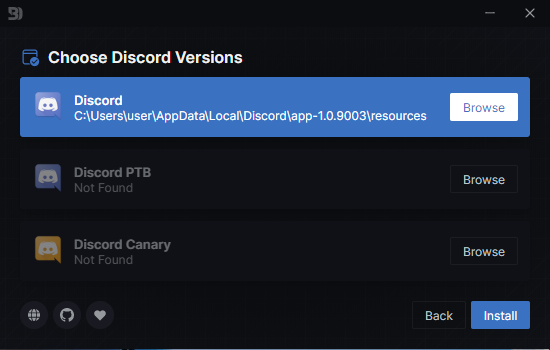
Step 4: There’s nothing much to change further, just accept all the terms and keep hitting the “Next” button until the Better Discord software is installed on your computer.
Step 5: Once you install the Better Discord app on your computer, now you need to install the MessageLogger plugin that will allow you to view deleted messages on your server. To download the MessageLogger V2 Plugin, click here.
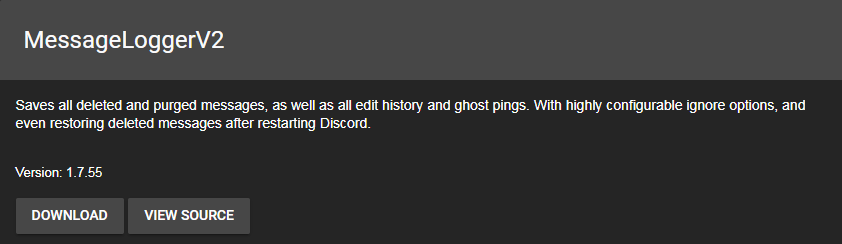
Step 6: Click on the above link and scroll to find the MessageLogger Plugin and download it on your computer. Install the file just like you install other programs on the computer. You might get some weird pop-ups saying weird things, just keep hitting “Ok” until the files are installed.
Step 7: Once the files are installed, you’ll see a new window with all the plugin files that you just installed, don’t hit the close button, minimize it as we will need this a bit later.
Step 8: Now, go to your Discord application and open user settings. Now because you installed the Better Discord app, you’ll see a new section called “Bandaged BD” at the bottom of the settings.
Step 9: Inside the BD section, go to the Plugins settings and enable the MessageLogger V2 plugin that you installed. In case, it asks you to install more plugins, just do it.
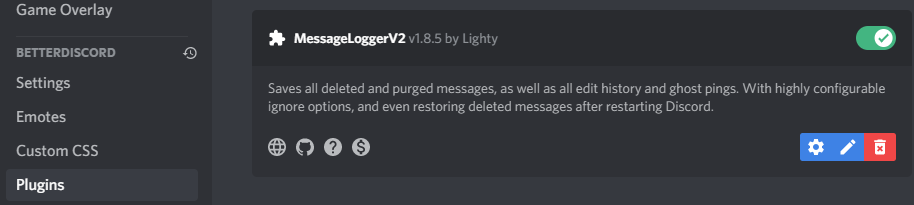
Step 10: Once you enable the MessageLogger V2 plugin, you’re all done.
Congrats, now you can easily view the deleted messages on your Discord. In case you want to confirm whether the plugin is correctly working or not, you can try sending and deleting a random message in the chat.

This time what you’ll notice is that the text will not get deleted, you will still be able to see that message, but in red color. The red color text indicates that the message was deleted by the user from the chats.
Please note that if in case you changed the download directory of the Better Discord, sometimes the plugin does not install correctly. In that case, you need to install it manually by copying the downloaded plugin file and pasting it into your chosen directory of the Better Discord plugins folder.
YAGPDB Bot
If you don’t want such hassle of installing Better Discord and external plugin and turning on the computer every time to see the deleted messages log, then this method is for you.
But this method only works if you are the admin of the server. If you’re not, I’m sorry but you’ll need to use the above Better Discord method. Anyways, let’s move on to the trick.
Basically, there are a lot of different bots available that help you to keep a log of the messages that means you can still view the messages even after they are deleted from the chats by installing a bot on the Discord server.
In this method, the bot we are going to use is called YAGPDB Bot. It is a free-to-use bot that allows you to view up to 10 deleted messages from the chat. That’s enough for a small server. If you want to view more messages, you are free to go with the premium version of the bot.
But again, please make sure you are not going to use this method to break some privacy, instead you can use it to find out and report people who are breaking the rules and regulations of the Discord platform.
In case a user is misleading other members in the chat, spamming, scamming other people, then you can use this trick to find out and remove it completely from your server. This will help you keep your discord server safe from such people.
Step 1: Head over to YAGPBD’s website and tap on Add to Server icon.

Step 2: Choose your desired server where you want to see deleted messages, Tap Authorize.
Step 3: You’re completely done! Now just type in the command -ud -a in your server whenever you want to see the deleted messages on your chosen server.
Congrats, you just learned two easy methods on how to see deleted messages on Discord. Just keep in mind use this trick to keep your server safe from spammers and scammers. In case, you find someone misusing discord as a platform that could result in harming a user, you must report their profile on discord. Here’s a quick go-through for that too.
Reporting a Discord Profile
There is a dedicated page at the official Discord website where you can report such users who are misleading other members and creating a bad environment on the platform.
To report a discord profile, you must know their user ID, you can easily copy the user ID when you have your developer mode enabled, however you can just type in the ID too.
Here’s the direct link to the Discord Report Form.
All you need to do is select your desired option from the drop-down menu, most probably it should be “Trust & Safety”. Just fill in the form and submit it to Discord. Discord is a huge platform, they’ll surely look into your matter and ban that misleading account very soon.
Conclusion
Discord is a very popular voice chatting platform. If someone into your discord server is doing something wrong or you are not sure about it, you can use our trick to see the deleted messages on the server and report their profile.
Make sure you have tough evidence against the misleading profile, such as a screenshot or voice note, or anything. Discord requires strong evidence for them to believe you are not taking advantage of the report form to ban a regularly active user from their platform.
In case you want to put age restrictions on your Discord channel, read our complete tutorial guide on how to make NSFW channel on Discord Mobile.
I hope this trick on how to see deleted messages on discord seemed helpful for you. Did I miss something? Well, just make sure to drop down your thoughts and we’ll see you soon in another post!
Hey Folks, I am Dustin Anderson. I’m a very passionate tech enthusiast who loves experimenting with cool gadgets and software on the computer. On this blog, I majorly write informative & in-depth Discord Tips, Tricks & Tutorial Guides.