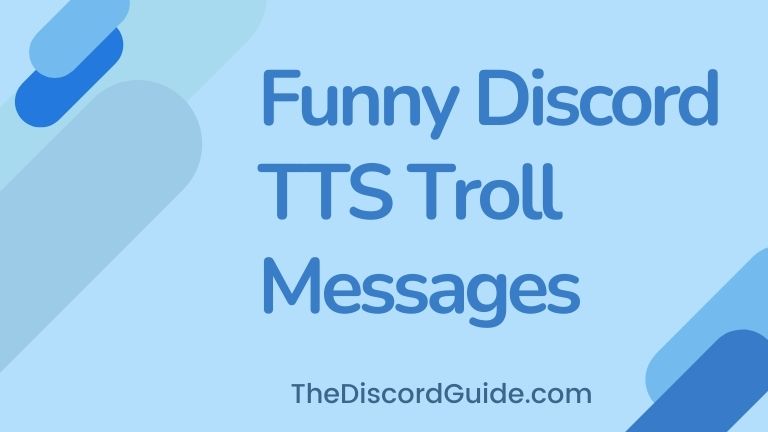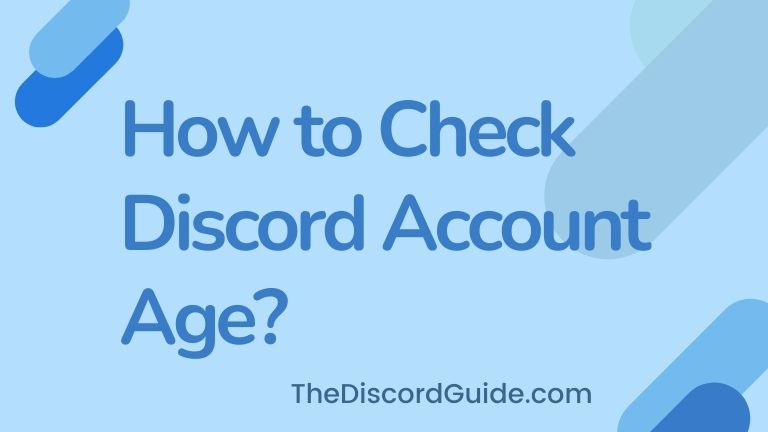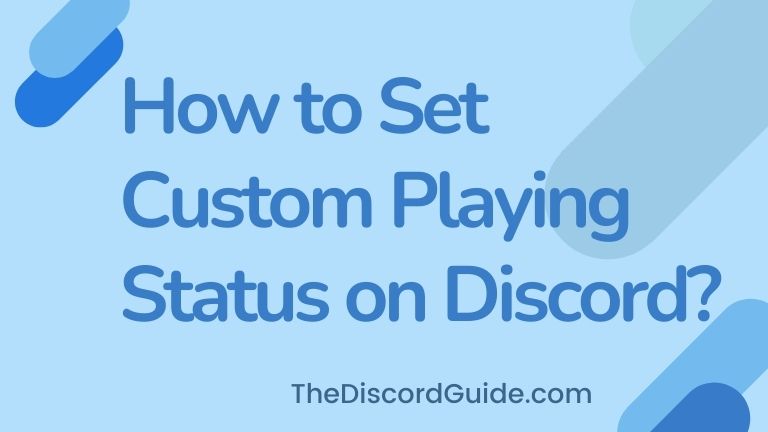Do you want to know how to get someone’s Discord Profile Picture? Well, I’m pretty sure that you have seen an amazing profile picture on someone’s Discord account and now you want to view it, save it and probably want to use it for your own account.
I know there are a lot of users with crazy PFP on their profiles, sometimes you might have thought about how to create such pictures, or where do these people get these awesome pictures from. Well, if you want to put the same pic as your PFP on our account, this is for you.
If I made the right guess then keep reading till the end, as today you are going to learn how to get that awesome Discord PFP so you don’t have to spend hours recreating it from scratch inside Photoshop.
Contents
How to Get Someone’s Discord Profile Picture? (Computer)
Every platform has some kind of restrictions. There are a few things that you can’t do using in-built features of the platform, but sure, there are other methods to do the same thing.
Talking about Discord, Discord does not allow its users to download and save someone’s profile picture. This is to protect users’ privacy and copyright infringements.
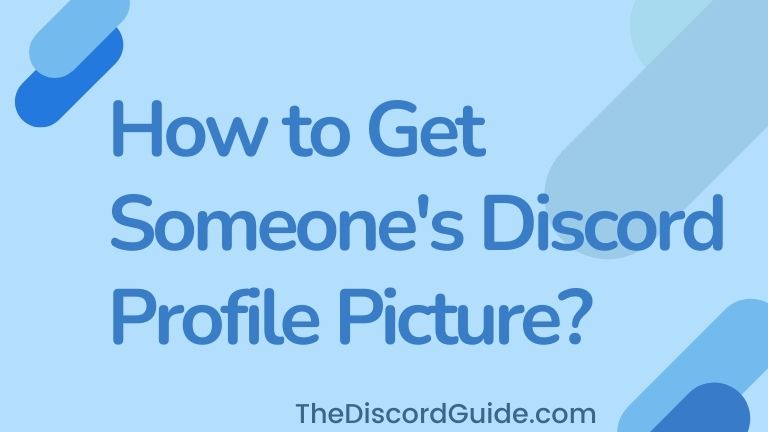
But I know you’re a good guy and you won’t harm someone’s privacy or copyrights. If you just want to save & download some profile picture that’s some sort of amazing GIF or artwork, then you can use this method to grab those pictures.
Not just that if you want to know how to zoom in on Discord Profile Picture or you want to find a good Discord PFP, we’ll also help you regarding that. As you can use this trick to do so.
There are two different methods that we are about to share in this guide. But again, keep in mind that you’re not bypassing someone’s privacy or anything.
Here’s the first method on how to download someone’s Discord Profile Picture. You can follow the steps on both Mobile and Computer as well.
Trick 1: Discord.ID Tool
Discord.id is a free tool where you can analyze Discord accounts and grab information about these accounts. So you can use this tool to Zoom in on Discord Profile Picture, Download & Save it as well. But to use this tool, you must have the correct Discord user ID of the account which you want to take a look at.
But here’s the thing, there’s no such by default option enabled in Discord to copy user ID. To be able to copy user IDs inside Discord, you must have the developer mode enabled.
If you don’t see any option to copy user ID, probably you do not have it enabled. Here’s how to enable developer mode in Discord. Once it is enabled, you can continue following the below step-by-step tutorial.
Step 1: After enabling the developer mode, right-click on the user’s account & click ‘Copy ID’.
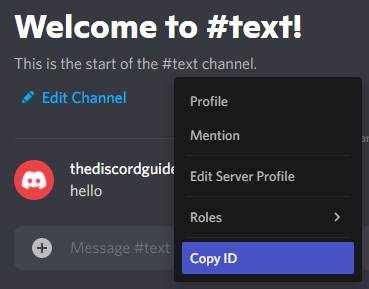
Step 2: Click here to open the Discord.ID tool website.
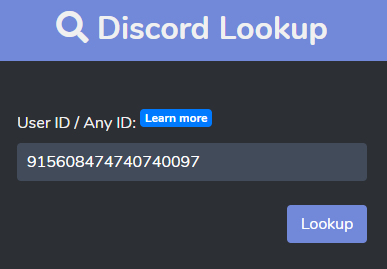
Step 3: Paste the user ID you copied in Step 1 in the box & hit the ‘Lookup’ button.
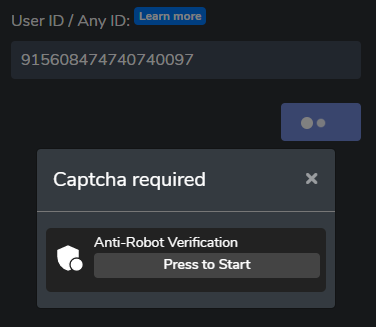
Step 4: If you see any captchas, solve the captcha & once the lookup page is loaded, click on the profile picture.
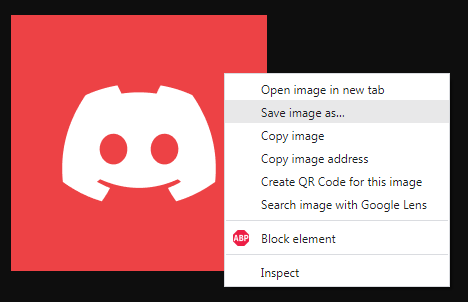
Step 5: The profile picture will load up in a new tab on your browser, right-click & choose “Save Image as” to save it on your computer.
Congrats, you just learned how to get someone’s discord profile picture and download it to use anywhere you want. This was our first method to do so, here’s another way to do the same.
Trick 2: Inspect Element
Inspect Element is a feature on web browsers that you can use to get on the other side of a web page. I mean, there are two sides to each and every webpage, one is the visual side that you see on your screen, & the other is the coding part that is coded by developers to build that page.
We previously published a detailed guide on how to inspect element on Discord. You can use this simple trick to create prank messages & a lot. Do read that guide, it’ll be really fun.
So today, we are going to use the same inspect element feature of Chrome or any other browser to view and download the profile picture of any account. Here’s the step-by-step tutorial for you.
Step 1: Log in to your Discord account on the Chrome web browser.
Step 2: Right-click on the target user account and open the profile.
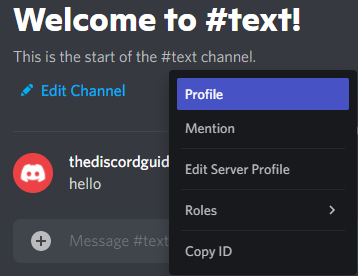
Step 3: Now right-click & choose “Inspect Element”, if not working, simply use the shortcut “Ctrl” + “Shift”+ “I”.
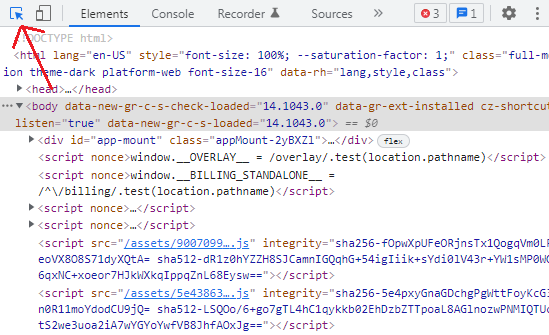
Step 4: Now, choose this tool with the cursor in a box type of icon as displayed in the screenshot or simply use the shortcut “Ctrl” + “Shift” + “C”.
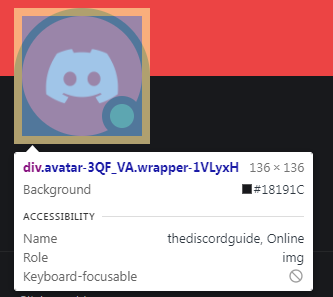
Step 5: With the tool selected, click on the profile picture, and its designated code will appear in the Inspect Element box.
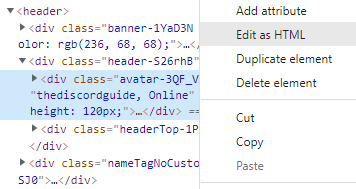
Step 6: Now, right-click on the highlighted text & choose “Edit as HTML” or “Edit Attribute”.
Step 7: Here’s the code that displays that profile picture, find a code that says img src=”URL”. Basically, here IMG stands for Image & SRC stands for source.
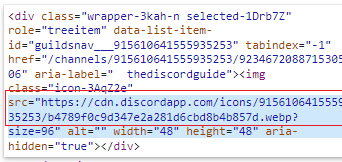
Step 8: Just ahead src, you’ll find a complete URL, it is the source URL of the profile picture, simply copy it.
Step 9: Paste the URL in a new window and hit enter to open the source URL of the profile picture.
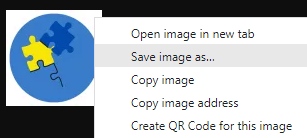
Step 10: Simply right-click & save it by entering the destination details on your computer.
It might sound a bit complicated to you in the first place, but just follow these steps on your device by taking a look at our displayed screenshots as well. Trust me, it’s very simple, not complicated at all.
How to Get Someone’s Discord Profile Picture? (Mobile)
Remember, we said you can follow the same steps on a computer or a phone, right? But it might be a bit complicated for you to follow the method on a phone as we used a computer for the example.
Also, to use any Discord profile picture stealer on a mobile phone, trick number one we told you in this guide is pretty easy. You can also use the second method but that would be a bit complicated to follow on a phone.
That’s why here we are only discussing trick number one, that is, the Discord.ID tool method. Let’ take a look at how we can download and save someone’s Discord profile picture on a phone. Again, Developer mode must be enabled for this method on your Discord app.
Step 1: Open your Discord app & go into the Discord settings.
Step 2: Inside the App settings, you’ll see an option called “Developer Mode” in the ‘Advanced’ section, turn it on.
Step 3: Now go to the target profile, tap on it and choose “Copy ID”.
Step 4: Open your desired web browser, and click here to open Discord.ID lookup tool.
Step 5: Simply, paste ID, tap on the profile picture, & hold on to the image to save it on your phone.
It’s basically the same process as we explained to you in the computer example. I hope now you know how to download someone’s Discord profile picture on a phone.
Conclusion
Using someone else’s created artwork as your own profile picture isn’t really a legit thing. Even Discord does not allow their users to do the same as it exploits user privacy & copyrights too.
That’s why we recommend you to create your own Discord profile picture yourself and use it. But in case you have lost your profile pic & you want to get it back from an old account of yours, you can use this method.
Also, you can use this trick to find someone on Discord with ID or to Zoom in on Discord Profile Picture. If you want to find a good Discord PFP, then you can look for it on several websites. Just make sure your Discord Profile Picture Size must be 128 x 128 pixels.
Feel free to use our trick to save any pic that you want and use it as your own PFP, if it is a legit thing. Just please make sure, you are not doing anything wrong with the method.
I hope now you have learned how to get someone’s Discord profile picture and save it on your computer or phone both. If you want to read more awesome Discord tricks like these, make sure to subscribe to The Discord Guide!
Hey Folks, I am Dustin Anderson. I’m a very passionate tech enthusiast who loves experimenting with cool gadgets and software on the computer. On this blog, I majorly write informative & in-depth Discord Tips, Tricks & Tutorial Guides.