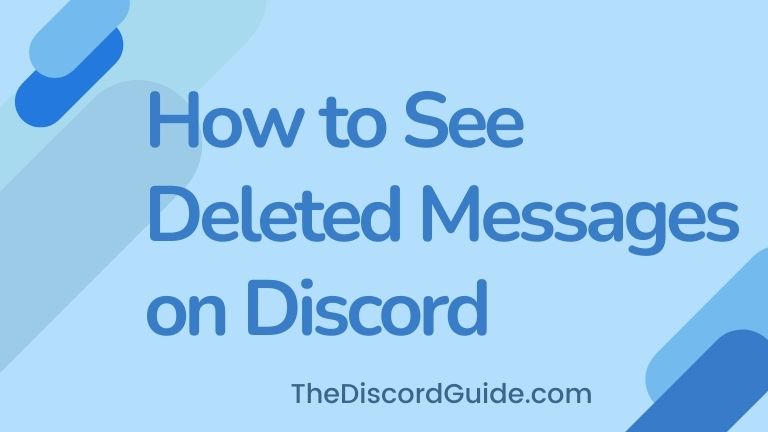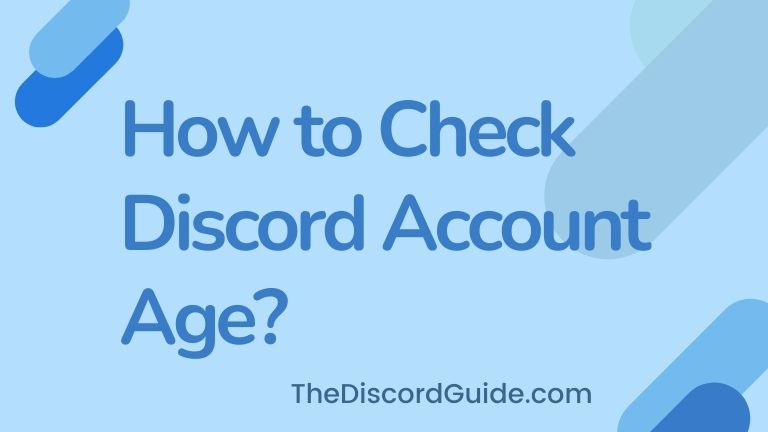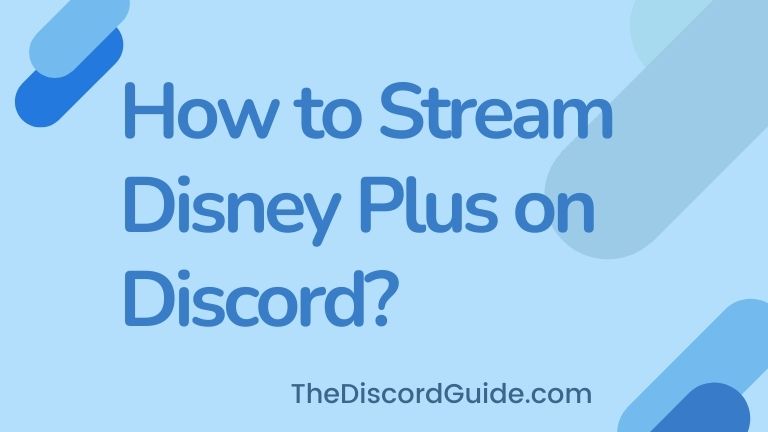Do you want to know how to get your Discord Token? Well, stick till the end with me as here in this guide, today you’ll get to learn how you can find your Discord Token for your account.
To be honest, Discord Tokens are mainly to be used by developers. If you are one but not able to find your account’s token, we’ll guide you through the complete process very soon.
But in case you are not a developer or some sort of coder, then you might not know what it is. So let’s first understand what is a Discord Token.
Contents
How to Use Discord Token?
Basically, a Discord Token is a short & unique code that is assigned for your account by using which a bot can access your account without any manual authorization. Basically, it is used as a controller for controlling Discord bots. It is assigned for both real users like us & bots too.
But if you have never generated a Discord Token before, it might be a bit difficult for you to do it. That’s why, In this step-by-step tutorial guide, you’ll get to learn how to find your Discord token for both users & bots too. So stay tuned and keep reading till the end.
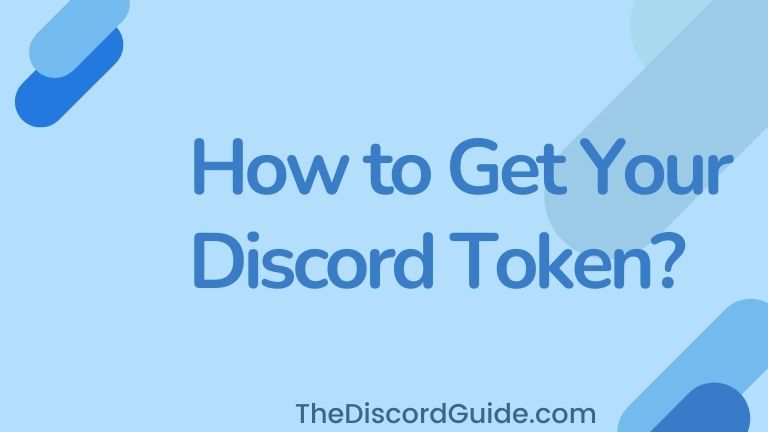
Also, please keep in mind that you should never ever share your Discord Token with anyone as you can even lose your own account if it gets in hands of a hacker. Now, let’s dive straight into the guide.
How to Get Your Discord Token (For Users)
If you want to find your user client Discord Token, simply follow the below steps in your Discord account. Make sure you’re using Discord web as the method does not work on mobile apps. Also, prefer using Google Chrome as we are using Chrome browser for an example in this tutorial guide.
Step 1: Open Discord.com in the Chrome browser and log in to your account.
Step 2: Now open Inspect element on Discord by using the keyboard shortcut, Ctrl + Shift + I for Windows & Command + Option + I for Mac users.
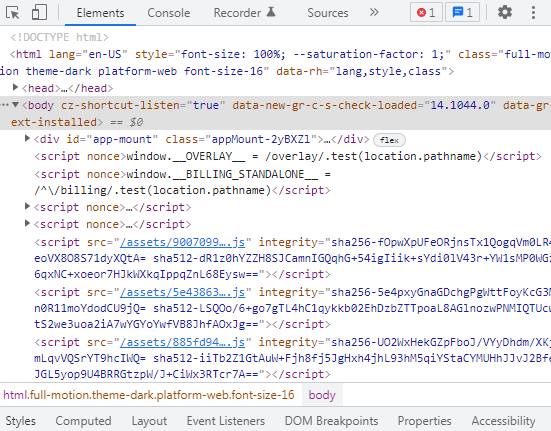
Step 3: In case, the shortcut key is not working, go to Chrome Three-Dots > More Tools > Developer Tools.
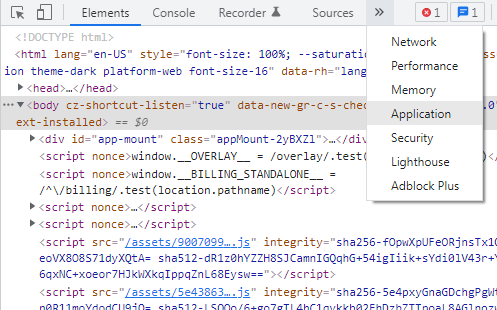
Step 4: Inside the Developer tools window, go to the arrow icon & click on “Application”.
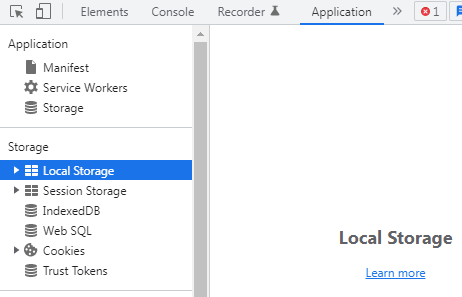
Step 5: Now under the left-hand column, under the “Storage” option, click on the “Local Storage”.
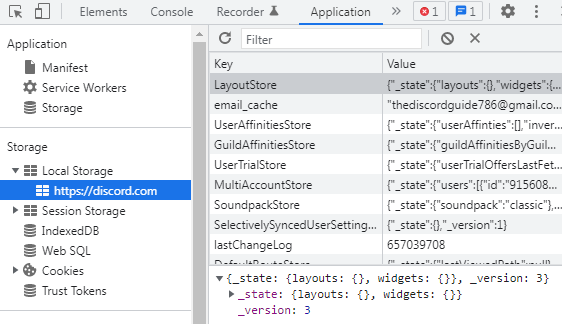
Step 6: Basically, it is the locally stored data of that webpage by your browser, click on the Drop-down icon to expand “Local Storage” or simply double-click and click on the Discord URL, “https://discord.com”.
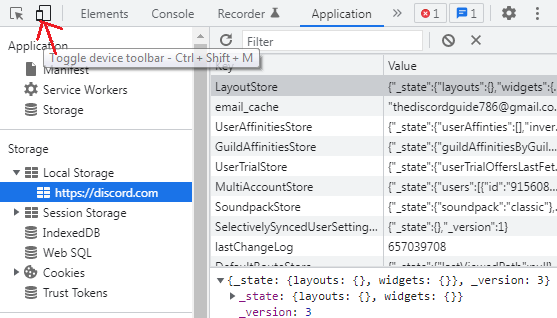
Step 7: Now click on this tiny Toggle Device Toolbar icon, or simply press Ctrl + Shift + M on the keyboard.
Step 8: Simply type “token” inside the Filter box in the Developer tools box & your Discord token will appear.
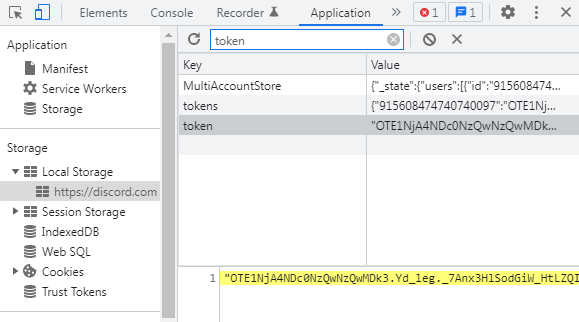
Step 9: If you’re seeing two keys saying, “token” & “tokens”, simply ignore the “tokens” key and click on the “token” key.
Step 10: Now, the Discord token will appear in the text box, simply copy & save it on your device.
Although the two token keys you see in there are exactly the same. Basically, the key saying “tokens” include tokens for every Discord account that’s logged in.
“Tokens” displays all the tokens along with their referenced Discord user IDs whereas the “token” key only shows you the token for the currently logged-in account. I hope it’s now easier for you to understand both keys.
How to Find Your Discord Token (For Bots)
As already explained, a Bot Discord Token is a specialized code that is used by the bots to gain control over your account activity. If you are looking to find your Discord Bot Token, then again, the process is very simple. Just follow the below step-by-step method to get your Discord Token.
Step 1: Open Chrome browser, & click here to open the official Discord Developer Dashboard.
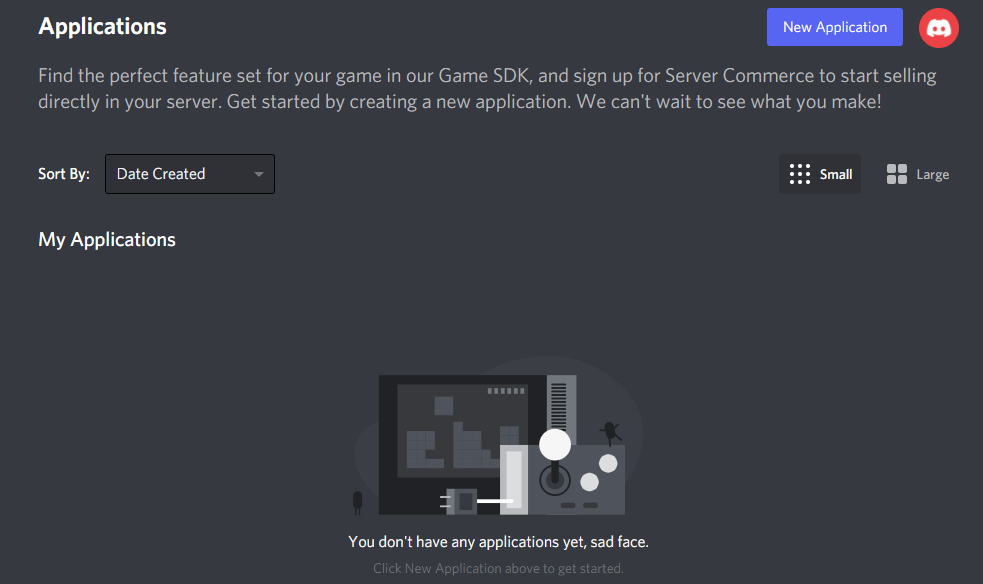
Step 2: Make sure you’re logged into your account & here you can see the list of all the bots you’ve created in your account.
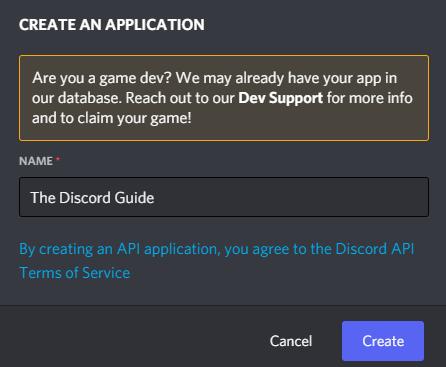
Step 3: Simply, click on the “New Application” button, give your new bot a name & click create.

Step 4: Once it is created, click on the “Bot” option on the left-hand menu & click on the “Add Bot” button under the Build-A-Bot section.
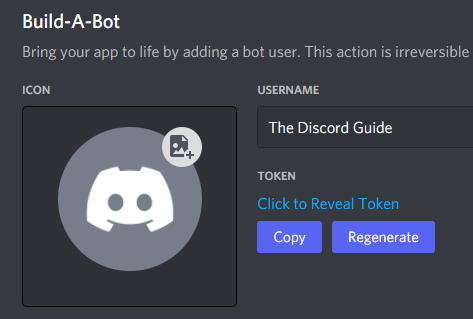
Step 5: Now simply click on “Click to Reveal Token” to get your Bot’s Discord Token code.
You can even customize your Bot here, as you can upload your Profile Picture, give it a name, & a lot more stuff. So make sure to customize it as per your preference so it looks good when it’s active on the server.
If you already had created a bot on your Discord account, you wouldn’t have to create a new one as you can simply go inside the “Bot” section & under the Build-A-Bot interface, you can easily get your Discord Bot Token ID.
But please make sure that you do not share any of your Discord Token, User & Bot, with anyone. This can result in damage to your account, data loss, or even you may lose of access to your own account.
But if you’re a developer, you already know these things and now you have found your Discord token, so you can easily use it to create your bots or for whatever purpose that you want.
Conclusion
Discord Bot & User Token is a thing that is only made for developers. If you are a coder and trying to build your own Discord bot, a token is something that is really very necessary as it allows your created bot to control the account & server activities.
If you still have any issues, let me know in the comments. I’ll update this guide with the solution to your problem as well. Also, in case you are interested, here’s a guide on how to get someone’s Discord Profile Picture.
If you were struggling to find your Token IDs, I hope that now you know how to get your Discord Token. This was a complete tutorial for both user & bot Tokens. For more awesome Discord content, follow The Discord Guide!
Hey Folks, I am Dustin Anderson. I’m a very passionate tech enthusiast who loves experimenting with cool gadgets and software on the computer. On this blog, I majorly write informative & in-depth Discord Tips, Tricks & Tutorial Guides.