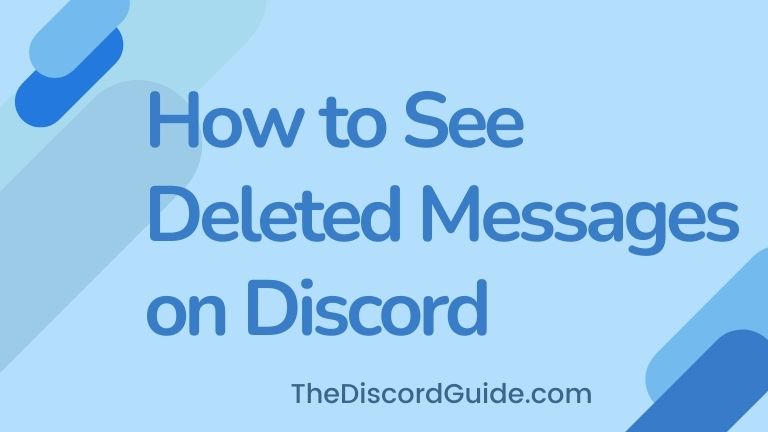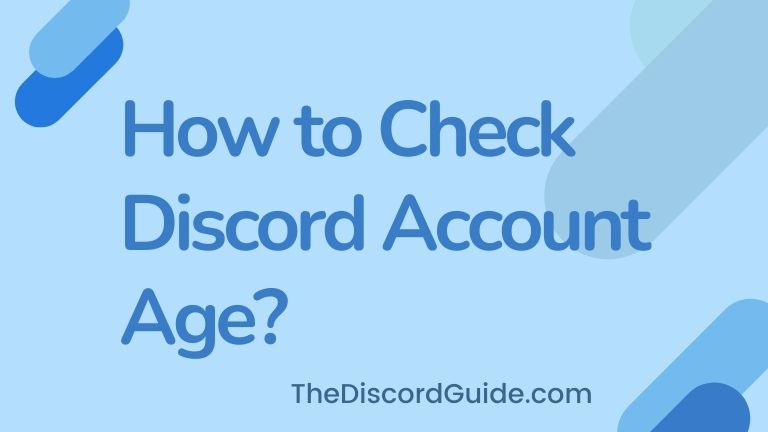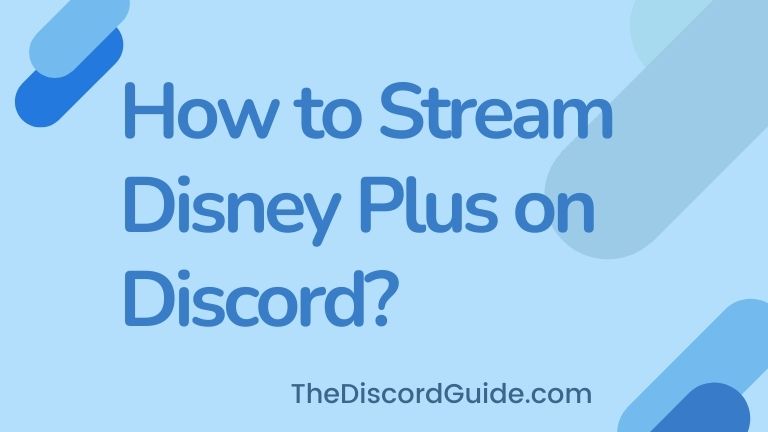Do you want to know how to make an announcement channel on Discord? Well, just keep reading till the end, as this is a detailed guide to create announcement channels on Discord.
Discord is all about channels. You have those general text channels where you can send and receive text messages to all the members of the server. Also, you have voice channels where you can voice-chat with friends.
But there is a lot more than you can do on Discord that you still don’t even know. No worries, if you are a regular reader of The Discord Guide, you’ll learn everything about Discord as we keep publishing useful guides like this one on this blog.
So today, we are going to tell you how to make an announcement channel on Discord.
Contents
How to Make an Announcement Channel on Discord?
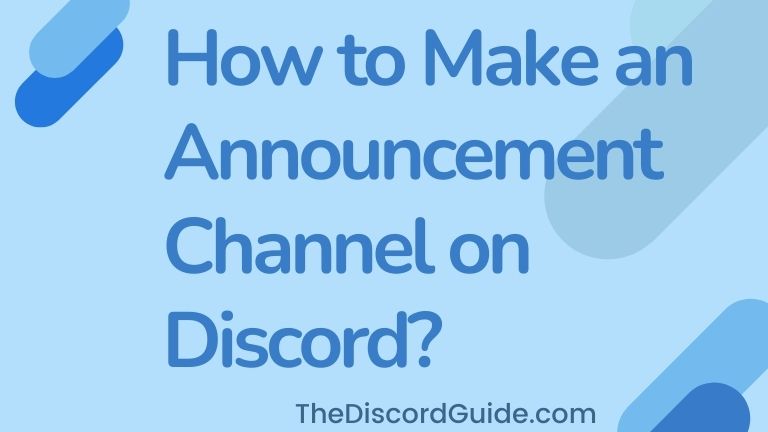
Before we begin the step-by-step guide on creating an announcement channel on Discord, let’s understand first what is an announcement channel, how is it different from the normal text channel, and what is its main purpose.
What is Announcement Channel on Discord?
Basically, An announcement channel on Discord is a channel that is created for the purpose of sharing news, updates, or other important info quickly to the audience. All the messages sent in the announcement channel on Discord are either updates regarding something or any kind of announcement that is crucial for everyone on the server to know.
If you have a large audience on Discord, having an announcement channel on Discord is a must as it lets you update the whole community at once. In the normal text channel, people sometimes miss these updates, so you can set a particular announcement channel for sending regular updates in your Discord server.
How to Create Community Server on Discord?
But the thing to note here is that there is no option to create an announcement channel on normal private or public discord channels. You must have a community discord server to be able to create an announcement channel.
You can verify if the server you own is a community server or not by checking if you have the option to create an announcement channel by clicking on the “+” icon in the text channel. In case you do not see that option, follow the below steps to enable community server settings on your public server.
Step 1: Log in to your Discord mobile or PC app and click on the server on which you want to build your community.
Step 2: Click on the drop-down on the server name and choose “Server Settings”.
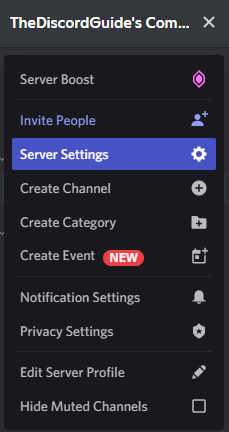
Step 3: On the left-hand panel, click on “Enable Community”.
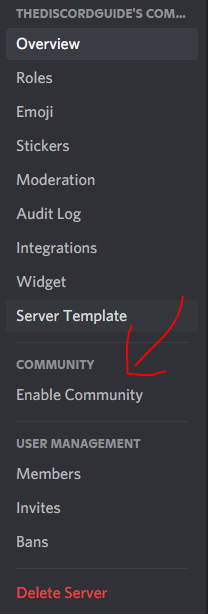
Step 4: Click on the Get Started Button and check all the boxes to complete the required steps.
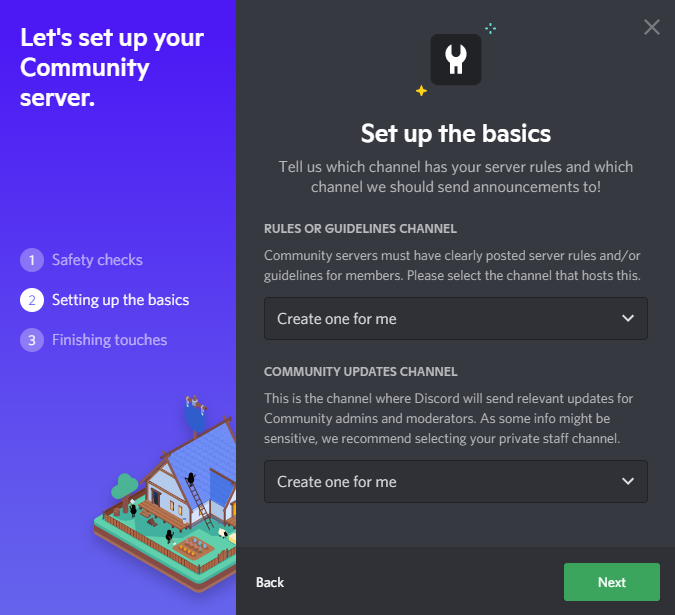
Step 5: To build a community server, Rules/Guidelines & Community Updates channels are mandatory, leave as it is so Discord will automatically create these for you. Agree to the T&C and finish the process.
That’s it, you have successfully converted your normal public discord server into a community server. Now you are ready to set up an announcement channel on your Discord server. Here are the further steps.
How to Setup New Announcement Channel on Discord PC App?
Now that you know everything about announcement channels, it’s time for you to learn how to make an announcement channel on Discord. You can create announcement channels on both Discord mobile app & computer app, you’ll get to learn steps for both one by one. Let’s see how you can set up an announcement channel on a computer.
Step 1: Open the Discord app & log in by entering your account details.
Step 2: Click on your community server in which you want to create a new announcement channel.
Step 3: In the text channels icon, click on the “+” icon to create a new channel.
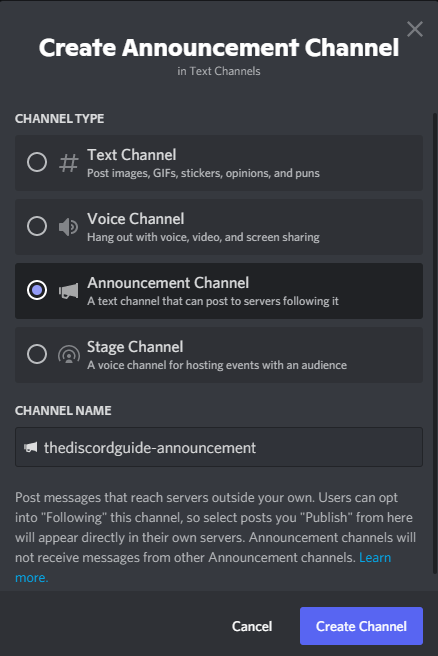
Step 4: In the channel creation pop-up, choose the option “Announcement Channel”.
Step 5: Give your new channel a name and hit “Create Channel”.
And you’re done. You just created your own announcement channel on your community server where you can easily send quick notifications to everyone who is following your channel.
How to Setup New Announcement Channel on Discord Mobile App?
If you are a Discord mobile app user, the steps are exactly the same as we did on the computer. But don’t worry we have a step-by-step process for you too. Just follow the below steps to create an announcement channel on Discord using the mobile app.
Step 1: Open the Discord mobile app and log in to your account.
Step 2: Open your community server where you want to create an announcement channel.
Step 3: Click on the “+” icon in the text channel settings to create a new channel.
Step 4: Select “Announcement Channel” and give it a name.
Step 5: Hit the “Create Channel” button and you’re done.
How to Convert Existing Text Channel into Announcement Channel?
In case, you already have a channel that you don’t use much and even users do not use it much, then you can convert that normal text channel into an announcement channel.
If you want to change a text channel to an announcement channel on Discord, just follow the simple steps below.
Step 1: Open your Discord and log in to your account.
Step 2: Head over to your community server where you want to make these changes.
Step 3: Click on the “Gear Icon” (Settings Icon) next to the channel which you want to convert into an announcement channel.
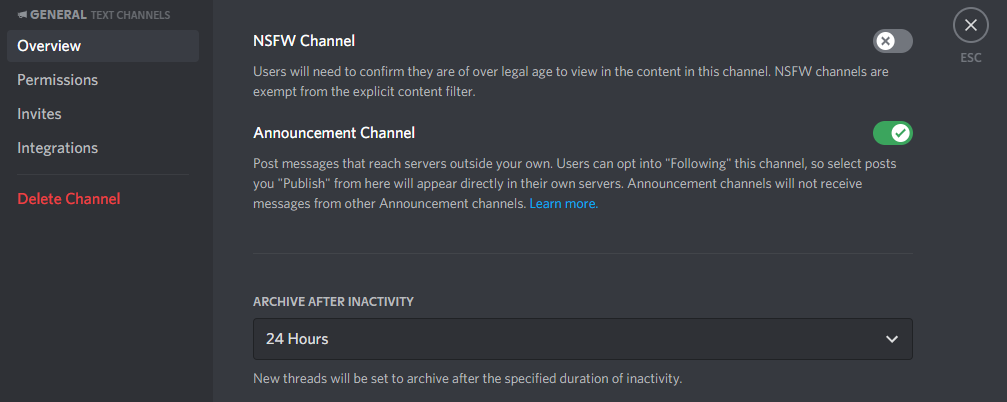
Step 4: Under the Overview settings, look for the Announcement Channel toggle switch.
Step 5: Toggle and enable the setting to switch the existing text channel into an announcement channel.
Just in case you have an existing text channel that’s not much into use, you can follow the above steps to convert it into an announcement channel on your Discord community server.
Conclusion
Discord Announcement channels are a great way to quickly notify all the community members with an important update. For e.g, if you’re running a giveaway, or any new content-related update or anything.
Whatever the reason is, now you just learned how to make an announcement channel on Discord on both PC and mobile apps. You can follow the exact same steps to create your announcement channel in your community server.
Not just that we also gave you a method by using which you can convert an existing Discord channel into an announcement channel. I hope this guide was helpful for you to know how to create an announcement channel on Discord. For more such awesome Discord-related Tips & Tricks, subscribe to The Discord Guide.
Hey Folks, I am Dustin Anderson. I’m a very passionate tech enthusiast who loves experimenting with cool gadgets and software on the computer. On this blog, I majorly write informative & in-depth Discord Tips, Tricks & Tutorial Guides.