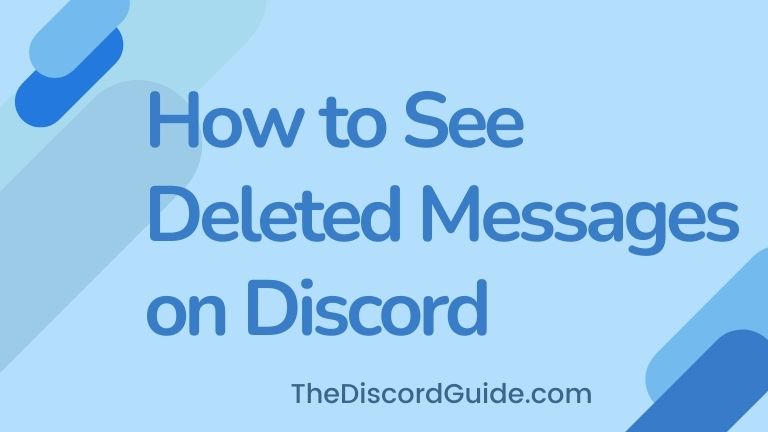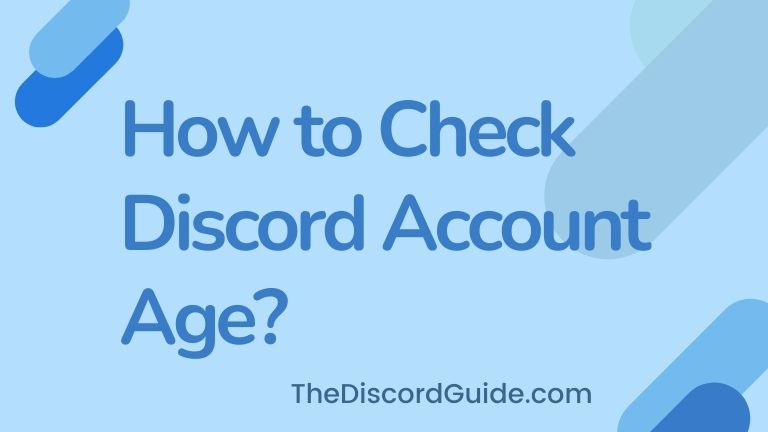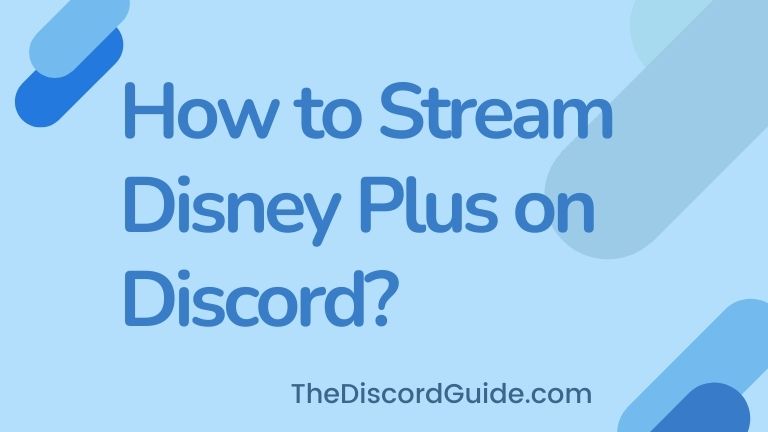Are you looking for a method to know how to make discord open on second monitor? Well, finally you found the right guide. Keep reading, as this is the only article you’ll have to read to get the solution to your query.
Discord is one of the largest platforms and it is mainly built for gamers & streamers. As you grow your fanbase, you have to upgrade your setup and configurations to provide value and quality content to your audience. These days, you can even stream VR on Discord.
If you are planning to stream with a dual monitor setup now, you might be having questions like how do I open Discord on another Monitor? By doing so, you can play games on one monitor & keep an eye on your Discord & stream settings on the second monitor.
Contents
How to Make Discord Open on Second Monitor?
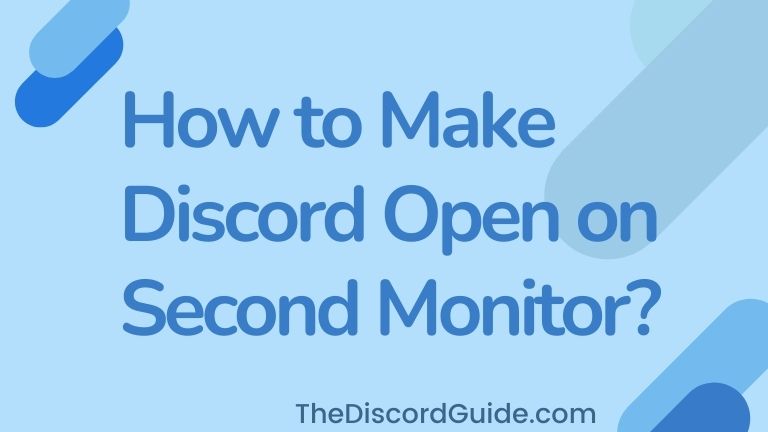
In this guide, we will learn how you can open your Discord app on the second monitor while simultaneously playing or doing your other work on the first monitor. Basically, you’ll get to learn how to set up Discord for dual monitors.
Steps to Setup Dual Monitors on Computer
To be able to open Discord on a second monitor, you must have your dual monitors configured properly. This means, that both monitors should be properly connected to your PC and the settings must be configured correctly.
You just simply need to go into your display settings to detect and configure primary & secondary monitors. If you do not know how to connect your secondary monitor to your computer, simply follow the below guide.
1. Connect your monitor wires to your PC using HDMI or DVI ports respectively.
2. Simply press ‘Windows’ + ‘P’ & select the ‘Extend’ option. Or you can also right-click on desktop & choose ‘Display’.
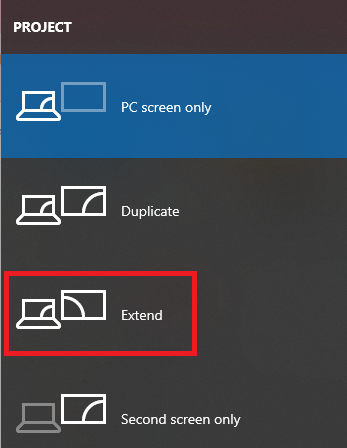
3. Now you can arrange your primary and secondary monitor settings here. Once done, simply hit enter.
This is a 3-step simple process to set up dual monitors on your computer. If you face any kind of issues, you can also watch this awesome video tutorial to set up your dual monitor on the computer.
How to Open Discord on Second Monitor?
Now that you have your dual monitors configured properly, you are all set to set up your discord on the secondary monitor. Using Dual-monitors is really very easy, to open Discord on your secondary monitor, all you have to do is drag and drop your Discord window from the primary screen to the secondary screen.
When you have set up your dual monitors using the “Extend” option. It means that your primary screen is extended towards the other monitor.
You can move your cursor directly from the primary monitor to the secondary monitor by just moving your mouse towards the other screen, the monitor seems actually connected like a single screen.
If you want to know how to use Discord on second monitor while gaming, simply do the following steps:
1. Open your Discord app normally on your primary screen.
2. Restore Down the Discord app window by clicking on the ‘Dual box’ icon.
3. Left-click & hold onto the Discord window and drag it to the secondary monitor.
4. Once Discord is in the secondary monitor, make sure to not maximize it.
5. Resize Discord window size as per your preference and enjoy.
So that was it. Now you can easily look at your private discord server while playing game on your primary monitor. Using Discord on second monitor while gaming is really very easy. You just need to drag & drop the Discord from the current primary monitor to the extended secondary monitor.
One problem you might face is when you shut down your computer & again open Discord the other day. It might again get open into the primary monitor.
The fix here is that you must not maximize Discord in the secondary monitor. Keep it ‘Restore Down’ and adjust the size as per your preference. When you want to end the stream, simply close the Discord from the taskbar icon.
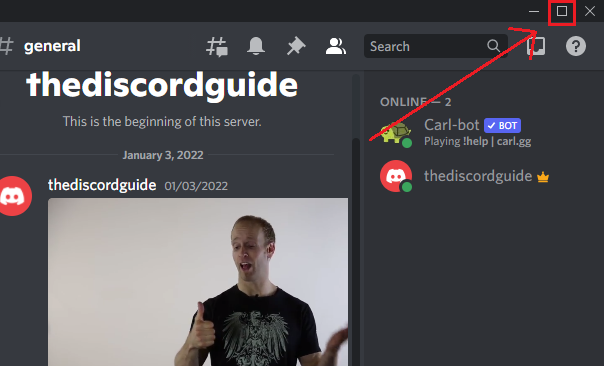
If you do so, the next time you start your computer, Discord will only open up on your secondary monitor by default so you won’t have to set things up again & again.
Conclusion
Dual-monitor setup is something that can level up your gaming and streaming experience. It is also very good for the audience as you can easily read their chats on your Discord server easily while gaming on your primary monitor and by looking Discord at on your secondary monitor.
Just in case you need it, here’s another popular guide on how to make discord not open on startup.
In this article, we explained to you how you can set up dual monitors on your computer and how to make Discord open on second monitor. I hope this guide was useful, for more tutorials, keep visiting The Discord Guide.
Hey Folks, I am Dustin Anderson. I’m a very passionate tech enthusiast who loves experimenting with cool gadgets and software on the computer. On this blog, I majorly write informative & in-depth Discord Tips, Tricks & Tutorial Guides.