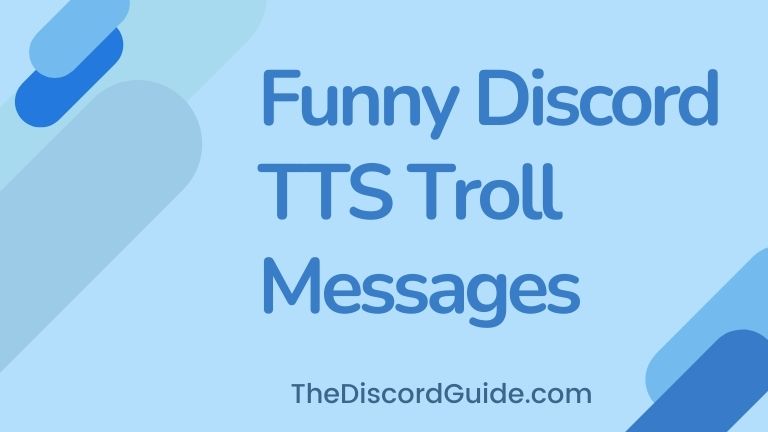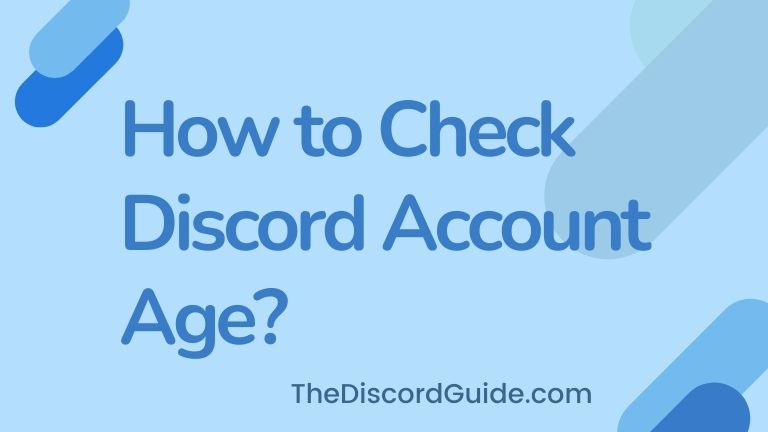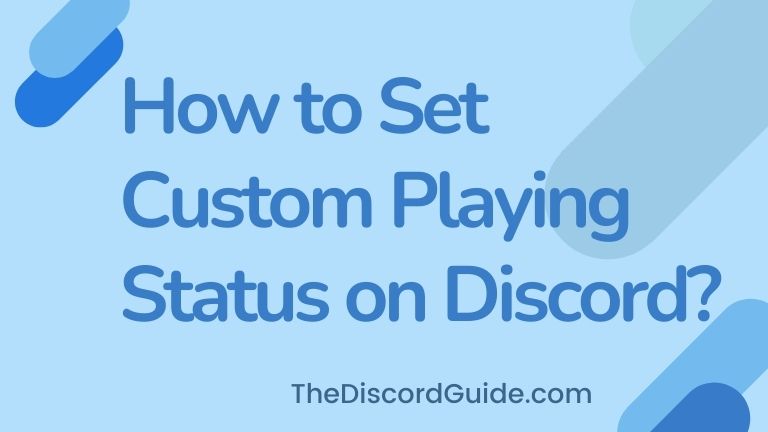So do you want to know how to spoiler an image on Discord Mobile? Well, if you know this awesome feature exists on Discord but don’t know how to use it, this guide is for you.
Discord is one of those community-building platforms which offers very unique features on its platform as compared to other forums & social media websites.
Contents
What is Discord Spoiler Image?
This Discord Spoiler Image is one such feature that is not easily seen on other apps & sites. Basically, you can use this feature to mark images as spoilers on Discord so users do not get to view the picture directly, instead, the picture gets blurred and if they want to see it, they can tap on it.
It’s a similar feature to the Discord Spoiler Text. In case you want to know how to black out text on Discord, do consider reading this guide as well.
Both of these tricks are really helpful in private invite-only Discord servers. So if you want to learn how to use this awesome trick make sure you stick until the end as we will share a complete guide on how to blur pictures on Discord or mark them as spoilers.
How to Spoiler an Image on Discord Mobile?
It’s pretty very easy to use the Discord Spoiler Image feature on the desktop app. All you need to do is upload your image by clicking on the ‘+ icon in the text bar and just clicking on this eye button.
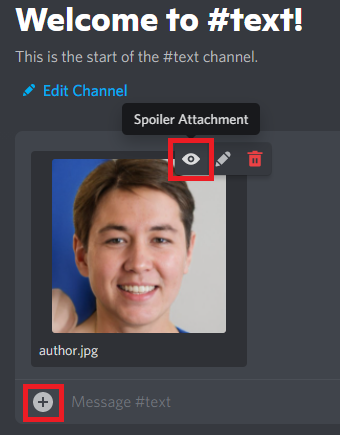
As you can see, this eye button is the option on the desktop app for the spoiler attachment, once you enable this, the image gets blurred so it is not visible to users directly when they see your attachment.
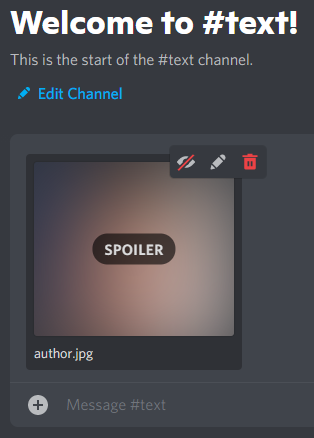
So that is how to mark images as spoilers on Discord on the computer app. Most of the users know about it, but when they’re using the mobile app, either on iOS or Android.
They don’t know how to mark images as spoilers on the mobile app. So now let’s see how to spoiler an image on Discord Mobile iOS & Android App.
Steps to Mark Images as Spoiler on Discord Mobile iOS & Android
So if you prefer using Discord on your Mobile app, then you might be getting some difficulties marking images as spoiler attachments. This is because there is no option to mark an image as a spoiler while uploading the image as in the Desktop app.
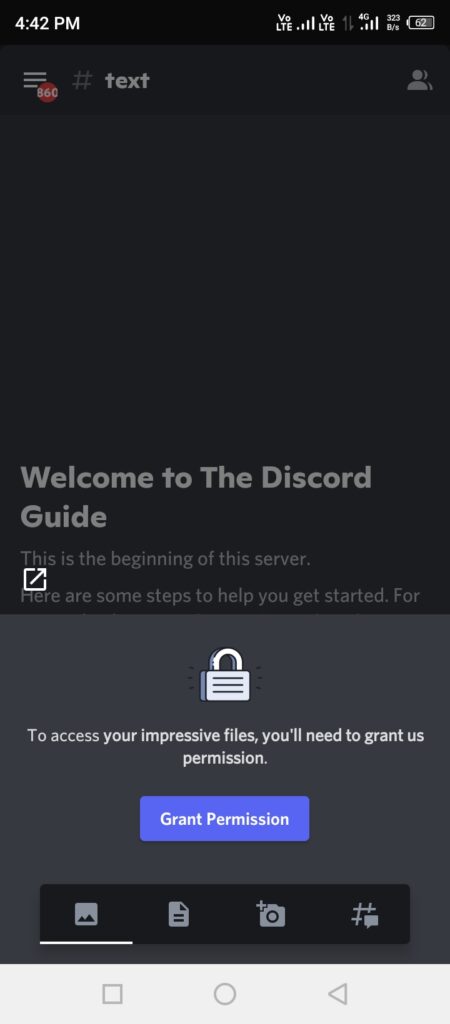
But there are a few things to note here, if you sharing an image on Discord from your mobile for the first time, Discord will ask you for permission to access your local storage, simply click on the Grant Permission button.
Once, you have granted the storage permission to Discord, simply follow the below step-by-step tutorial to mark images as spoilers on Discord using the mobile app.
1: Open the image which you want to share as a spoiler in your Gallery or File Manager.
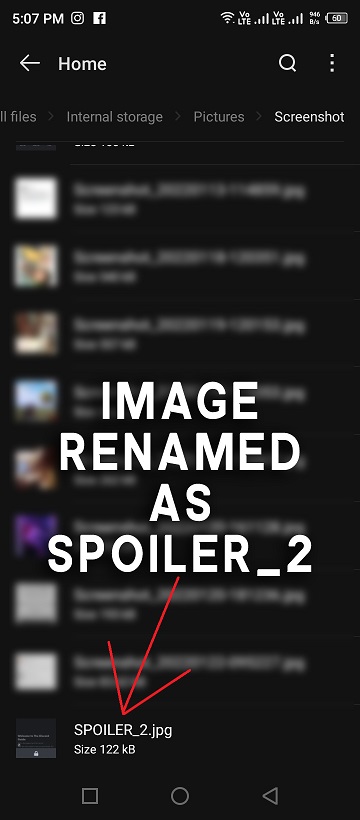
2: Simply, use the rename feature to rename the image as “SPOILER_yourtext”. (You can write anything in place of ‘yourtext’, but the image name should start with “SPOILER_”.
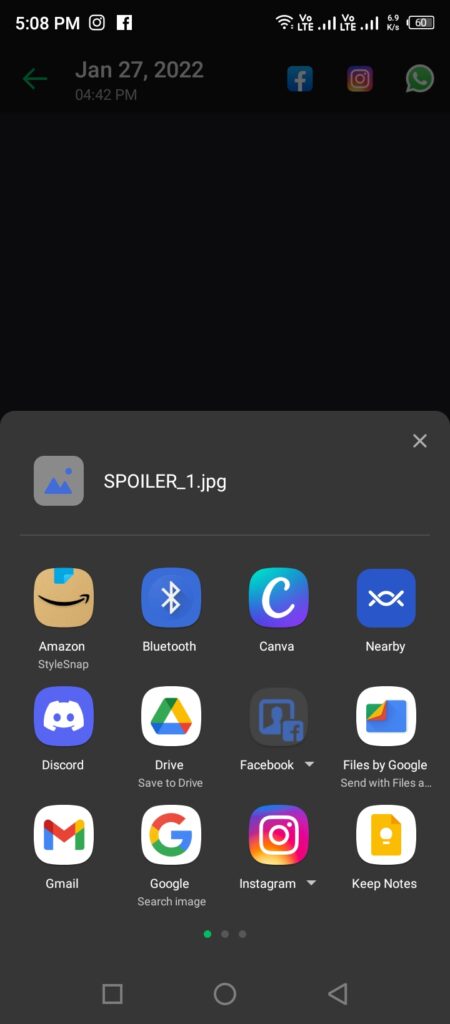
3: Rename & save the image. Now click on the share button & choose Discord.
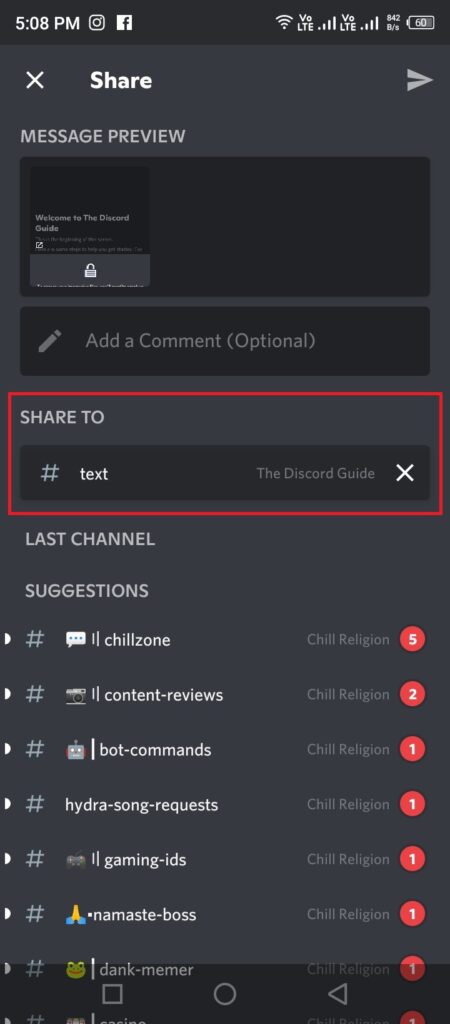
4: The Discord sharing interface will appear, choose your desired server and text channel.
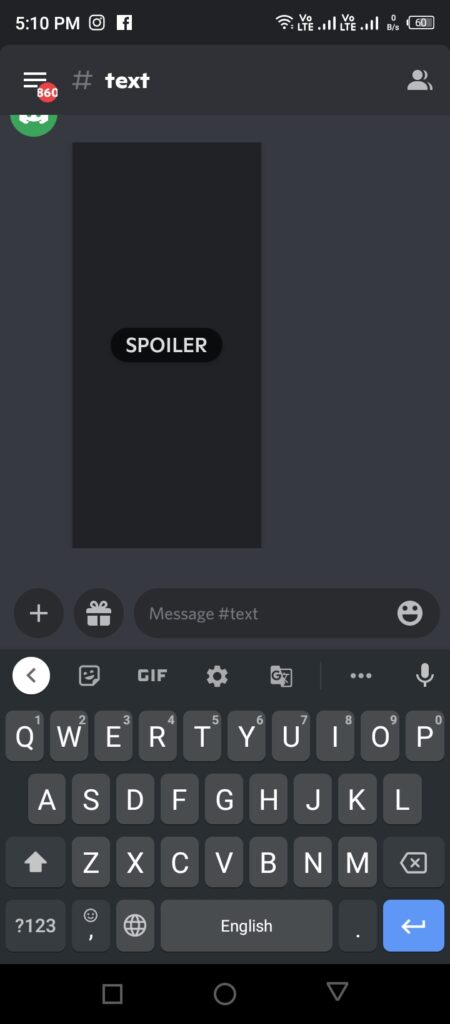
5: Once you select the server, simply hit the send button.
That is it, the image will get marked as a spoiler. If you want to recheck whether the image is marked as a spoiler or not, you can use another account and go into the server to check if the image is blurred out or not.
Also, in the new Discord version, a watermark also appears on the blurred image saying “SPOILER”. So you can easily verify whether your image is successfully marked as a spoiler or not.
The image will appear blurry in the first place and then when you tap on it, it will get visible to you. So none of the users will be able to view the image directly when you share it in the chat.
Conclusion
Discord Spoiler Image is a really unique and awesome feature that you can use to share an image with a warning and a notification as well so it’s the user’s choice whether they want to view the picture or not.
If they want to see it, they can simply tap on the picture and it gets visible to them. But one important thing here is that if you quit the Discord app and come again, then again you will get to see the image as blurred or marked as a “SPOILER”.
So we have now shared all the methods with you. As you know there is a dedicated option for marking media files as spoilers on the Discord desktop version, but it is not available on the mobile app.
If you are using iOS, then probably you can tap & hold on to the picture and the option should be visible to you. But in case, you find no such option, the trick here is to rename the image file with “SPOILER_”.
If you are a YouTuber or Streamer, you must be having a Patreon membership right? Just in case you’re interested, here’s our tutorial on how to connect Patreon to Discord.
I hope now you have learned how to spoiler an image on Discord Mobile iOS & Android app. If you are still facing any issues, let me know in the comments. See you soon in another awesome Discord Tutorial.
Hey Folks, I am Dustin Anderson. I’m a very passionate tech enthusiast who loves experimenting with cool gadgets and software on the computer. On this blog, I majorly write informative & in-depth Discord Tips, Tricks & Tutorial Guides.